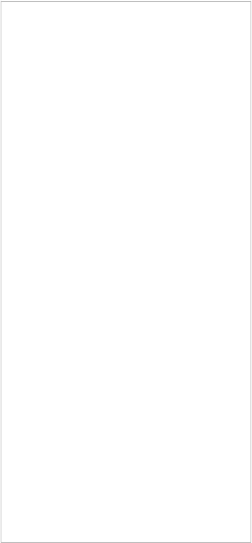
e_Max
(number) The 1-based character index of the end of the selection.
RichText Object
|
OverviewPaneDialog |
Actions |
|||
|
RichText.CanPaste RichText.CanUndo RichText.Copy RichText.Cut RichText.Delete RichText.EmptyUndoBuffer RichText.FindText RichText.GetLine RichText.GetParagraphFormat RichText.GetPos RichText.GetProperties RichText.GetSelection RichText.GetSelectionFormat RichText.GetSize RichText.GetText |
||||
RichText.GetTextLength
RichText.IsEnabled RichText.IsVisible RichText.LoadFromFile RichText.Paste RichText.SaveToFile RichText.ScrollLines RichText.ScrollToLine RichText.SetEnabled RichText.SetParagraphFormat RichText.SetPos RichText.SetProperties RichText.SetSelection RichText.SetSelectionFormat RichText.SetSize RichText.SetText RichText.SetVisible RichText.Undo
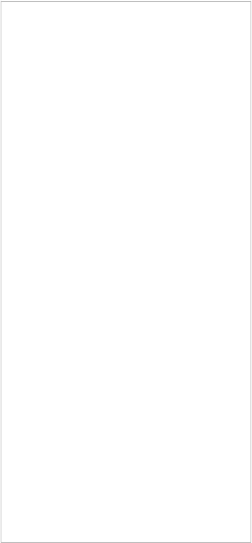
H o t s po t
![]()
Hotspot Object
OverviewPaneDialogActions
The hotspot object allows you to define an area on the page or dialog that will respond to mouse overs and mouse clicks. You can use this object as an invisible "trigger area" on the page or dialog to make some part of your background respond to mouse events.
At design time, the hotspot object's border is represented by a dashed rectangle.
At run time, the hotspot object's border is invisible. (The dashed rectangle is only visible at design time.)
Tip: You can add a hotspot object by choosing Object > Hotspot from the menu.
![]()
![]()
Hotspot Object
OverviewPaneDialogActions
![]()
The hotspot object allows you to define an area on the page or dialog that will respond to mouse overs and mouse clicks. You can use this object as an invisible "trigger area" on the page or dialog to make some part of your background respond to mouse events.
At design time, the hotspot object's border is represented by a dashed rectangle.
At run time, the hotspot object's border is invisible. (The dashed rectangle is only visible at design time.)
Tip: You can add a hotspot object by choosing Object > Hotspot from the menu.
![]()
![]()
![]()
Hotspot Object
OverviewPaneDialogActions
Here are the object's settings as they appear in the properties pane:
Obj ec t
Name
The name that is used to identify this object.
A tt r ibu t e s
TooltipText
A short string of text that will appear after the mouse hovers over this object for a moment.
Tip: You can choose from several tooltip styles for all tooltips in your project, Standard, Balloon
and Extended. This setting can be found on the Appearance tab of the Project > Settings.
Tip: If you want a newline in your tooltip text, use "\r\n". For example, for an Extended tooltip, "My First Line\r\nMy Second Line|My Title". Newlines are not supported in the Title text for Balloon or Extended styles.
Tip: If you want a "&" character in the text, you must enter "&&&".