On Check
The actions that will be performed whenever an item is checked/unchecked in the listbox object.
Note that clicking on an unselected checkbox in the list will trigger an On Select event before the On Check event is fired. This is the normal behaviour for checklist box controls in Windows. Specifically, clicking on a checkbox in the list toggles the check for all selected items. If the item is currently unselected, it is selected first, then the checkbox is toggled.
![]()
Note: If the item is already selected, there will be no On Select event first. Do not depend on there being an On Select every time you toggle a check box.
ListBox Object
|
OverviewPaneDialog |
Actions |
|||
|
ListBox.AddItem ListBox.DeleteItem |
||||
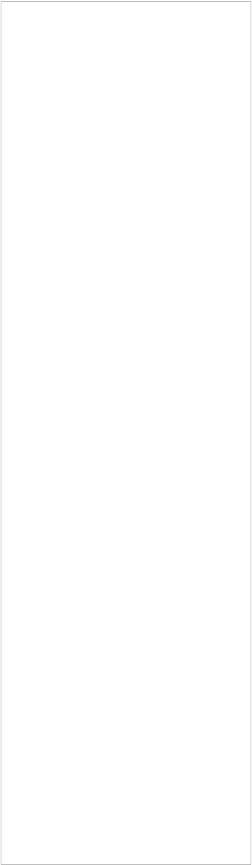
ListBox.DeselectItem
ListBox.FindItem ListBox.GetChecked ListBox.GetCheckedCount ListBox.GetCount ListBox.GetItemCheck ListBox.GetItemData ListBox.GetItemText ListBox.GetPos ListBox.GetProperties ListBox.GetSelected ListBox.GetSelectedCount ListBox.GetSize ListBox.GetType ListBox.InsertItem ListBox.IsEnabled ListBox.IsItemSelected ListBox.IsVisible ListBox.SelectItem ListBox.SetEnabled ListBox.SetItemCheck ListBox.SetItemData
ListBox.SetItemText ListBox.SetPos
ListBox.SetProperties ListBox.SetSize ListBox.SetType ListBox.SetUpdate ListBox.SetVisible
T r ee
![]()
Tree Object
OverviewPaneDialogActions
The tree object allows you to display a hierarchal list of items on the page or dialog in the well known 'tree' format. Items can have checkboxes associated with them, or simply be selectable. There are a variety of powerful options making this object extremely robust.
Each item in the tree can hold child elements. Any parent item can be forced to be expanded at runtime by default. You have full control over what the user sees with this object, and how they can interact with it. A plethora of events are included to make this object fully functional. Each item consists of a single line of text, and an optional string of internal data that can be associated with the item. The item text is the visible part; it's what shows up in the tree, and it's what the user will see as the item. The item data is an optional invisible part; it doesn't show up in the list, and is only visible when performing actions on the object.
The tree object has an extensive action set so you can load and manipulate tree items at run time for full flexibility.
The object also contains a series of visible properties that can be controlled. Some of these settings include whether checkboxes will be shown, whether or not the user can edit the items within the tree, and what images (if any) are shown next to each item when the item is either selected or not selected.
Tip: You can add a tree object by choosing Object > Tree from the menu.
![]()
![]()
![]()
Tree Object
OverviewPaneDialogActions
The tree object allows you to display a hierarchal list of items on the page or dialog in the well known 'tree' format. Items can have checkboxes associated with them, or simply be selectable. There are a variety of powerful options making this object extremely robust.
Each item in the tree can hold child elements. Any parent item can be forced to be expanded at runtime by default. You have full control over what the user sees with this object, and how they can interact with it. A plethora of events are included to make this object fully functional. Each item consists of a single line of text, and an optional string of internal data that can be associated with the item. The item text is the visible part; it's what shows up in the tree, and it's what the user will see as the item. The item data is an optional invisible part; it doesn't show up in the list, and is only visible when performing actions on the object.
The tree object has an extensive action set so you can load and manipulate tree items at run time for full flexibility.
The object also contains a series of visible properties that can be controlled. Some of these settings include whether checkboxes will be shown, whether or not the user can edit the items within the tree, and what images (if any) are shown next to each item when the item is either selected or not selected.
Tip: You can add a tree object by choosing Object > Tree from the menu.
![]()
![]()
Tree Object
OverviewPaneDialogActions
![]()
Here are the object's settings as they appear in the properties pane:
Obj ec t
Name
The name that is used to identify this object.