On Leave
The actions that will be performed when the mouse moves off of this object ("leaves" the object's territory). Click the edit button to open the script editor.
RadioButton Object
|
OverviewPaneDialog |
Actions |
|||
|
RadioButton.GetChecked RadioButton.GetPos RadioButton.GetProperties RadioButton.GetSize RadioButton.GetText RadioButton.IsEnabled RadioButton.IsVisible RadioButton.SetChecked RadioButton.SetEnabled RadioButton.SetPos RadioButton.SetProperties RadioButton.SetSize RadioButton.SetText RadioButton.SetVisible |
||||
Additional radiobutton related actions:
![]()
DialogEx.GetRadioValue
DialogEx.SetRadioValue Page.GetRadioValue Page.SetRadioValue
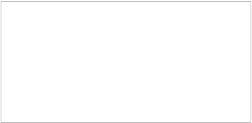
In p u t
![]()
Input Object
OverviewPaneDialogActions
The input object allows you to display a single or multi-line input field on the page or dialog so you can gather information from the user. The input object has three available modes: Standard, Password and Input Mask.
The Standard mode is used simply to display or gather input from the user.
The Password mode can be used to gather sensitive data from the user by displaying asterisks (****) for any text they type.
Note: The password feature is not available for the multi-line style.
![]()
The Input Mask mode is useful if you require the user's input to be in a specific format. Using an input mask you can control what the user enters and pre-format the user's response a bit with "guide" characters. This helps prevent errors by performing keystroke validation. A couple common examples are phone numbers and serial numbers.
The input object's visual properties can also be customized to suit your needs. Settings such as background color, font, borders, and scroll bars can all be customized to fit the design of your project.

For serious validation, the input object allows you to detect whenever focus in inside of the input field and whenever the user enters a keystroke. These features provide extended control over user input.
Note: Keyboard-friendly users can access input objects at run time by using the Tab and Shift+Tab keys to cycle through the tab order.
Tip: You can add an input object by choosing Object > Input from the menu.
![]()
![]()
Input Object
OverviewPaneDialogActions
The input object allows you to display a single or multi-line input field on the page or dialog so you can gather information from the user. The input object has three available modes: Standard, Password and Input Mask.
The Standard mode is used simply to display or gather input from the user.
![]()
The Password mode can be used to gather sensitive data from the user by displaying asterisks (****) for any text they type.
Note: The password feature is not available for the multi-line style.
The Input Mask mode is useful if you require the user's input to be in a specific format. Using an input mask you can control what the user enters and pre-format the user's response a bit with "guide" characters. This helps prevent errors by performing keystroke validation. A couple common examples are phone numbers and serial numbers.
The input object's visual properties can also be customized to suit your needs. Settings such as background color, font, borders, and scroll bars can all be customized to fit the design of your project.

For serious validation, the input object allows you to detect whenever focus in inside of the input field and whenever the user enters a keystroke. These features provide extended control over user input.
Note: Keyboard-friendly users can access input objects at run time by using the Tab and Shift+Tab keys to cycle through the tab order.
Tip: You can add an input object by choosing Object > Input from the menu.
![]()
![]()
Input Object
OverviewPaneDialogActions
Here are the object's settings as they appear in the properties pane:
Obj ec t
Name
The name that is used to identify this object.