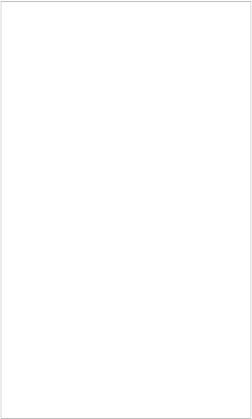
e_ErrorOrigin
(number) Where the error originated from:
|
CONSTANT |
VALUE DESCRIPTION |
|
|
qtErrorEventOriginControl |
0 |
An error occurred in the QTControl area of the QuickTime ActiveX control. |
|
qtErrorEventOriginMovie |
1 |
An error occurred in the QTMovie area of the QuickTime ActiveX control. |
|
qtErrorEventOriginQuickTime |
2 |
An error occurred in the QTQuickTime area of the QuickTime ActiveX control. |
QuickTime Object
|
OverviewPaneDialog |
Actions |
|||
|
QuickTime.GetCurrentPos QuickTime.GetFile QuickTime.GetFullScreen QuickTime.GetLength QuickTime.GetMute QuickTime.GetPos |
||||
QuickTime.GetProperties
QuickTime.GetSize QuickTime.IsEnabled
QuickTime.IsVisible
QuickTime.LoadFile QuickTime.Pause
QuickTime.Play QuickTime.Seek QuickTime.SetEnabled QuickTime.SetFullScreen
QuickTime.SetMute QuickTime.SetPos QuickTime.SetProperties QuickTime.SetSize QuickTime.SetVisible QuickTime.SetVolume
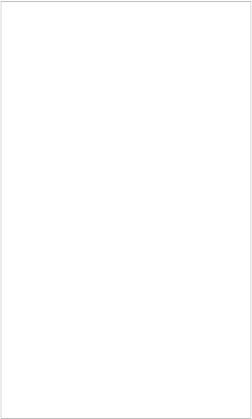
F l as h
![]()
Flash Object
OverviewPaneDialogActions
The Flash object lets you display a Flash (.swf) movie on the page or dialog. It does this by taking advantage of the Adobe Flash Player ActiveX control that is found on most systems.
Specifically, it embeds the Flash Player control directly into your AutoPlay application. This essentially "borrows" the Flash Player's rendering engine-which is the part of the player that deals with showing Flash movies on your computer screen-and uses it to display Flash files in your AutoPlay application. The Flash object is kind of like a Flash Player-shaped receptacle, that the Flash Player ActiveX control can "plug into" at run time. The end result is that it looks like the Flash file is built right into your AutoPlay application.
![]()
Tip: An easy way to add a Flash object is to drag and drop a Flash file (.swf) onto the page or dialog surface.

The Flash object is compatible with any version of the Adobe Flash Player control. However, some Flash movies will only display in certain versions of the control. Therefore you may want to take steps to ensure that your users will have the appropriate version of the control installed on their systems.
Note: You will need to configure this detection by going to Project > Dependencies. There you will be able to select the Flash ActiveX control and customize it's detection properties.
Note: The Flash object's On FlashCall event is only supported in Flash version 8.0 or later.
![]()
![]()
Flash Object
OverviewPaneDialogActions
The Flash object lets you display a Flash (.swf) movie on the page or dialog. It does this by taking advantage of the Adobe Flash Player ActiveX control that is found on most systems.
Specifically, it embeds the Flash Player control directly into your AutoPlay application. This essentially "borrows" the Flash Player's rendering engine-which is the part of the player that deals with showing Flash movies on your computer screen-and uses it to display Flash files in your AutoPlay application. The Flash object is kind of like a Flash Player-shaped receptacle, that the Flash Player ActiveX control can "plug into" at run time. The end result is that it looks like the Flash file is built right into your AutoPlay application.
![]()
Tip: An easy way to add a Flash object is to drag and drop a Flash file (.swf) onto the page or dialog surface.

The Flash object is compatible with any version of the Adobe Flash Player control. However, some Flash movies will only display in certain versions of the control. Therefore you may want to take steps to ensure that your users will have the appropriate version of the control installed on their systems.
Note: You will need to configure this detection by going to Project > Dependencies. There you will be able to select the Flash ActiveX control and customize it's detection properties.
Note: The Flash object's On FlashCall event is only supported in Flash version 8.0 or later.
![]()
![]()
Flash Object
OverviewPaneDialogActions
Here are the object's settings as they appear in the properties pane:
Obj ec t
Name
The name that is used to identify this object.