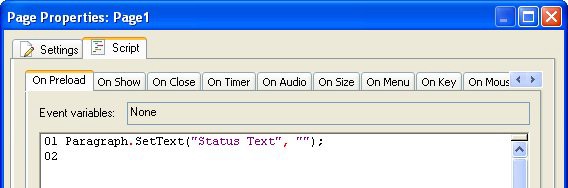
To paste the action, just click on the On Preload tab, and then press Ctrl+V. The text will be copied from the Windows clipboard and inserted into the script editor.
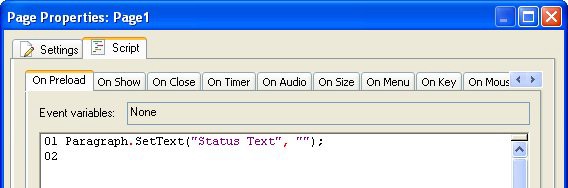
Finally, click OK to close the script editor and accept the changes you have made to the events.
4 ) P rev i e w t h e p r oj ec t . Nav ig a t e t o a nd f r o m t h e A bou t T e d p a g e .
Now when you go to another page and come back, the paragraph object is already cleared out when you get there. No more flickering!
5 ) E x i t t h e p rev i e w. Wh e n y ou re t u r n t o t h e d e s ign e n v i r on me n t , r igh t- c li ck on t h e p ara g ra ph obj ec t a nd c hoo s e Lo ck .
We aren't going to have to make any more changes to the paragraph object, so you might as well lock it; that way you don't have to worry about selecting it by accident whenever you're working with the other objects on this page.
Locking an object is a good way to get it "out of the way." Once it's locked, you can left-click on it, and even drag-select around it, and AutoPlay will act like the object wasn't even there.
This is especially helpful since the object doesn't have any text in it. With no text inside it, the object is completely invisible unless you select it. (You can see an invisible object when it's selected, because the bounding box gives it away.) Being invisible makes it more likely that you'll click on the object by mistake. So lock it.
![]()
Tip: If you ever need to work on the object again, just right-click on it and choose Lock again to unlock it.
6 ) S ave t h e p r oj ec t .
Now that you have the navigation buttons working the way you want them to, it's a really good time to save the project.
![]()
Note: Never forget this important step! You will avoid future heartache by saving the project whenever you make any changes that you want to keep. So, choose File > Save, press Ctrl+S, or click the Save button...whatever method you prefer.