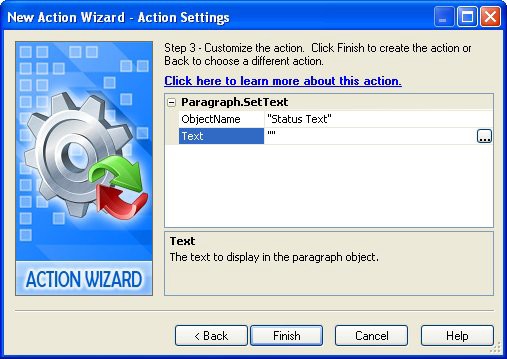
When you move the mouse off the button, the text remains. This is because there's nothing telling AutoPlay to change the text when the mouse moves off the object.
If we want the text to disappear when you move the mouse off the button, we need to add an action to the object's On Leave event.
4 ) E x i t t h e p rev i e w. A dd a P ara g ra ph. S e t T ex t ac t ion t o t h e " T e d
S e ll er s Onlin e " bu tt on ' s On L eave eve n t . I n t h e ac t ion ' s p arame t er s ,
s e t Obj ec t Name t o " St a t u s T ex t" a nd T ex t t o "" .
The On Leave event is triggered whenever the mouse moves off of the button object, "leaving" its space.
Setting the Text parameter to "" tells the Paragraph.SetText action to replace the text in the paragraph object with "nothing." This is what programmers call an empty string. You can use an empty string like "" whenever you want to clear the text out of an object with an action.
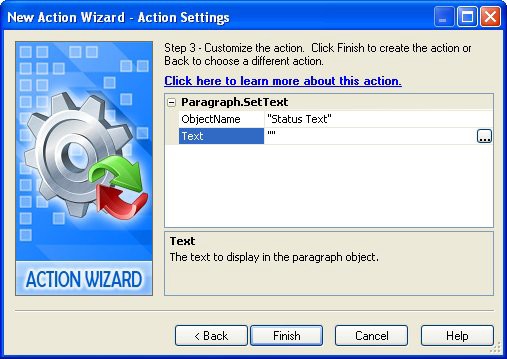
5 ) C hoo s e P ubli s h > P rev i e w, a nd t ry ou t t h e " T e d S e ll er s Onlin e " bu tt on a g a in.
Voila! Now the text disappears when you move the mouse off of the object.
6 ) E x i t t h e p rev i e w, a nd a dd On E n t er a nd On L eave ac t ion s t o t h e o t h er in t erac t i ve obj ec t s .
Use the following text for the On Enter events: "Learn more\nabout Ted" for the About Ted Sellers button (Button2), "Watch a video presentation" for the Video Presentation button (Button3), "Exit from this business card" for the Exit button (Button4), and "Email Ted" for the ted@sellersrealty.com label object (Email Address).