You can tell which mode the alignment tools are in by looking at the Align to Page/Dialog button on the Alignment toolbar. If the button has a blue border around it, then Align to Page/Dialog mode is on.
![]()
![]()
Without the Alignment toolbar, you'll have to check the Align menu in order to know whether Align to Page/Dialog mode is on, which is why I like to make the Alignment toolbar visible whenever I plan on aligning any objects to the page.
3 ) C li ck t h e A lign Ce n t er H o r i z on t a l bu tt on.

All three objects should now be centered horizontally on the page. Notice that they only moved horizontally, and didn't move up or down at all.
3 ) C li ck t h e A lign Ce n t er V er t i ca l bu tt on.

Whoa! The objects are centered vertically on the page all right...but now they're overlapping, with one object on top of the other.

This isn't exactly what we wanted, but if you think about it, it makes sense. We had three objects selected, and we told AutoPlay to center them vertically on the page. So that's exactly what it did. Each one was centered on the page, independently.
If you wanted the three objects to keep their positions relative to one another, and be centered vertically as a single unit, you'd have to group them first. Well try that a bit later in this lesson, but for now, lets take advantage of the situation to cover another useful skill: arranging objects.
Arranging Objects
While we have these three objects overlapping, lets perform a quick experiment to illustrate a point.
As you can see, objects are drawn on top of each other. When objects overlap, the object in front essentially hides any objects that are behind it. (Depending on the object, you might be able to see other objects through the one that's on top. For example, our label objects don't hide each other very much, because label objects are fully transparent except for the text.) So what if you want a different object to be in front? Easy: just arrange the objects.
Arranging objects involves changing their positions in something called the z-order. The z-order is what determines which objects will be closer to the user, and which objects will be closer to the page.
Its called the z-order because it deals with how objects are arranged along a pages z axis.
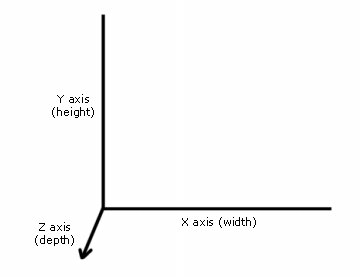
In AutoPlay, changing the z-order involves moving individual objects along the z axis - either forward (further from the page) or back (closer to the page).
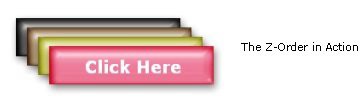


Note: Some object types are unable to appear behind other kinds of objects. For example, if you try to place a label object in front of a video object, it wont work; the video object will still show up in front. This is because the video object exists in its own little mini-window that floats on top of the page surface.
Z-Order = Draw Order