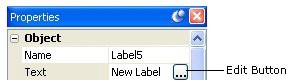
As you type in the new text, the objects bounding box automatically resizes to fit.
3 ) D oubl e - c li ck on t h e L a b e l 4 obj ec t a nd t y p e ( 540 ) 555 - 3524 wh e n t h e P r op er t i e s di a log a pp ear s .
Well use the Label4 object to display Teds phone number.
4 ) S e l ec t t h e L a b e l 5 obj ec t , c li ck on t h e T ex t s e tt ing, a nd t h e n c li ck t h e e di t bu tt on. Wh e n t h e E di t T ex t di a log op e n s , d e l e t e t h e ex i s t ing t ex t ( Ne w L a b e l ) a nd t y p e in t h e f ollowing t h ree lin e s :
123 F akerea l Ave nu e Rea l f ake , V A
U ni t e d St a t e s 12341
Wh e n y ou ' re don e , c li ck O K t o c lo s e t h e E di t T ex t di a log.
Label objects are actually able to hold multiple lines of text. You can't just press Enter to insert a new line when you're typing stuff into the properties pane, though - there, pressing Enter means I'm done typing, keep the changes I just made. To get around this, AutoPlay gives you access to the Edit Text dialog, where pressing Enter starts a new line, just like it would in a text editor like Notepad.
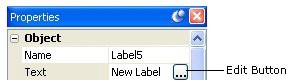
Once you click on the edit button, the Edit Text dialog will open, showing you the single line of text that the label object started out with.
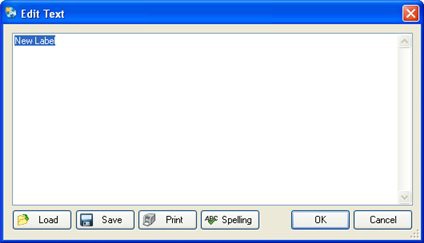
You want to replace that text with Teds fictional mailing address, so highlight all of the text and press the Delete key to remove it.
![]()
Tip: You can also click anywhere on the text and use the keyboard to edit it, just like you would edit something in Notepad: using the cursor keys to move around, and the Backspace and Delete keys to delete one character at a time.