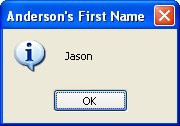
For example:
i = 1;
repeat
i = i + 1; until i > 10
This is similar to one of the while loops above, but this time, the loop is performed 10 times. The "i = i + 1;" part gets executed before the condition determines that a is now larger than 10.
You can break out of a repeat loop at any time using the "break" keyword. For example:
count = 1; repeat
count = count + 1; if count == 50 then
break;
end
until count > 100
Once again, this would exit from the loop as soon as count was equal to 50.
Fo r
The for statement is used to repeat a block of script a specific number of times. The basic syntax is:
for variable = start,end,step do
do something here
end
The variable can be named anything you want. It is used to "count" the number of trips through the for loop. It begins at the start value you specify, and then changes by the amount in step after each trip through the loop. In other words, the step gets added to the value in the variable after the lines between the for and end are performed. If the result is smaller than or equal to the end value, the loop continues from the beginning.
For example:
-- This loop counts from 1 to 10: for x = 1, 10 do
Dialog.Message("Number", x);
end
The above example displays 10 dialog messages in a row, counting from 1 to 10.
Note that the step is optional-if you don't provide a value for the step, it defaults to 1. Here's an example that uses a step of "-1" to make the for loop count backwards:
-- This loop counts from 10 down to 1: for x = 10, 1, -1 do
Dialog.Message("Number", x);
end
That example would display 10 dialog messages in a row, counting back from 10 and going all the way down to 1.
You can break out of a for loop at any time using the "break" keyword. For example:
for i = 1, 100 do
if count == 50 then break;
end
end
Once again, this would exit from the loop as soon as count was equal to 50.
There is also a variation on the for loop that operates on tables. For more information on that, see
Using For to Enumerate Tables.
T a b l es ( Arr a ys )
Tables (Arrays)
Tables are very useful. They can be used to store any type of value, including functions or even other tables.
Crea t ing T a bl e s
There are generally two ways to create a table from scratch. The first way uses curly braces to specify a list of values:
my_table = {"apple","orange","peach"}; associative_table = {fruit="apple", vegetable="carrot"}
The second way is to create a blank table and then add the values one at a time:
my_table = {}; my_table[1] = "apple"; my_table[2] = "orange"; my_table[3] = "peach";
associative_table = {}; associative_table.fruit = "apple"; associative_table.vegetable = "carrot";
Acce ss ing T a bl e E l eme n t s
Each "record" of information stored in a table is known as an element. Each element consists of a key, which serves as the index into the table, and a value that is associated with that key.
There are generally two ways to access an element: you can use array notation, or dot notation. Array notation is typically used with numeric arrays, which are simply tables where all of the keys are numbers. Dot notation is typically used with associative arrays, which are tables where the keys are strings.
Here is an example of array notation:
t = { "one", "two", "three"}; Dialog.Message("Element one contains:", t[1]);
Here is an example of dot notation:
t = { first="one", second="two", third="three"}; Dialog.Message("Element 'first' contains:", t.first);
N u mer i c Array s
One of the most common uses of tables is as arrays. An array is a collection of values that are indexed by numeric keys. In the scripting engine, numeric arrays are one-based. That is, they start at index 1.
Here are some examples using numeric arrays:
Example 1:
myArray = {255,0,255}; Dialog.Message("First Number", myArray[1]);
This would display a dialog message containing the number "255."
Example 2:
alphabet = {"a","b","c","d","e","f","g","h","i","j","k",
"l","m","n","o","p","q","r","s","t","u","v","w","x","y","z"};
Dialog.Message("Seventh Letter", alphabet[7]);
This would display a dialog message containing the letter "g."
Example 3:
myArray = {};
myArray[1] = "Option One"; myArray[2] = "Option Two"; myArray[3] = "Option Three";
This is exactly the same as the following:
myArray = {"Option One", "Option Two", "Option Three"};
A ss o c i a t i ve Array s
Associative arrays are the same as numerical arrays except that the indexes can be numbers, strings or even functions.
Here is an example of an associative array that uses a last name as an index and a first name as the value:
arrNames = {Anderson="Jason",
Clemens="Roger", Contreras="Jose", Hammond="Chris", Hitchcock="Alfred"};
Dialog.Message("Anderson's First Name", arrNames.Anderson);
The resulting dialog message would look like this:
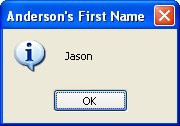
Here is an example of a simple employee database that keeps track of employee names and birth dates indexed by employee numbers:
Employees = {}; -- Construct an empty table for the employee numbers
-- store each employee's information in its own table Employee1 = {Name="Jason Anderson", Birthday="07/02/82"}; Employee2 = {Name="Roger Clemens", Birthday="12/25/79"};
-- store each employee's information table
-- at the appropriate number in the Employees table Employees[100099] = Employee1;
Employees[137637] = Employee2;
-- now typing "Employees[100099]" is the same as typing "Employee1" Dialog.Message("Birthday",Employees[100099].Birthday);
The resulting dialog message would look like this:
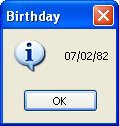
U s ing Fo r t o E nu mera t e T a bl e s
There is a special version of the for statement that allows you to quickly and easily enumerate the contents of an array. The syntax is:
for index,value in pairs (table) do
operate on index and value
end
For example:
mytable = {"One","Two","Three"};
-- display a message for every table item for j,k in pairs(mytable) do
Dialog.Message("Table Item", j .. "=" .. k);
end
The result would be three dialog messages in a row, one for each of the elements in mytable, like so:
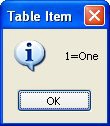
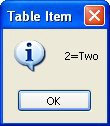
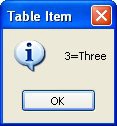
Remember the above for statement, because it is a quick and easy way to inspect the values in a table. If you just want the indexes of a table, you can leave out the value part of the for statement:
a = {One=1,Two=2,Three=3};
for k in pairs(a) do Dialog.Message("Table Index",k);
end
The above script will display three message boxes in a row, with the text "One," "Three," and then "Two."
Whoa there-why aren't the table elements in order? The reason for this is that internally the scripting engine doesn't store tables as arrays, but in a super-efficient structure known as a hash table. (Don't worry, I get confused about hash tables too.) The important thing to know is that when you define table elements, they are not necessarily stored in the order that you define or add them, unless you use a numeric array (i.e. a table indexed with numbers from 1 to whatever).
C op y ing T a bl e s
Copying tables is a bit different from copying other types of values. Unlike variables, you can't just use the assignment operator to copy the contents of one table into another. This is because the name of a table actually refers to an address in memory where the data within the table is stored. If you try to copy one table to another using the assignment operator, you end up copying the address, and not the actual data.
For example, if you wanted to copy a table, and then modify the copy, you might try something like this:
table_one = { mood="Happy", temperature="Warm" };
-- create a copy table_two = table_one;
-- modify the copy table_two.temperature = "Cold";
Dialog.Message("Table one temperature is:", table_one.temperature); Dialog.Message("Table two temperature is:", table_two.temperature);
If you ran this script, you would see the following two dialogs:
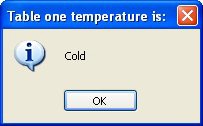
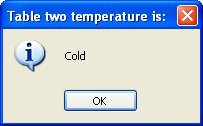
Wait a minute...changing the "temperature" element in table_two also changed it in table_one. Why would they both change?
The answer is simply because the two are in fact the same table.
Internally, the name of a table just refers to a memory location. When table_one is created, a portion of memory is set aside to hold its contents. The location (or "address") of this memory is what gets assigned to the variable named table_one.
Assigning table_one to table_two just copies that memory address-not the actual memory itself. It's like writing down the address of a library on a piece of paper, and then handing that paper to
your friend. You aren't handing the entire library over, shelves of books and all...only the location
where it can be found.
If you wanted to actually copy the library, you would have to create a new building, photocopy each book individually, and then store the photocopies in the new location.
That's pretty much how it is with tables, too. In order to create a full copy of a table, contents and all, you need to create a new table and then copy over all of the elements, one element at a time.
Luckily, the for statement makes this really easy to do. For example, here's a modified version of our earlier example, that creates a "true" copy of table_one.
table_one = { mood="Happy", temperature="Warm" };
-- create a copy table_two = {};
for index, value in pairs(table_one) do table_two[index] = value;
end
-- modify the copy table_two.temperature = "Cold";
Dialog.Message("Table one temperature is:", table_one.temperature); Dialog.Message("Table two temperature is:", table_two.temperature);
This time, the dialogs show that modifying table_two doesn't affect table_one at all:
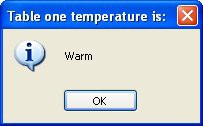
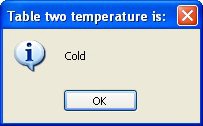
T a bl e Fun c t ion s
There are a number of built-in table functions at your disposal, which you can use to do such things as inserting elements into a table, removing elements from a table, and counting the number of elements in a table. For more information on these table functions, please see Program Reference / Actions / Table in the online help.
F un c t i o n s
Functions
By far the coolest and most powerful feature of the scripting engine is functions. You have already seen a lot of functions used throughout this document, such as "Dialog.Message." Functions are simply portions of script that you can define, name and then call from anywhere else.
Although there are a lot of built-in AutoPlay functions, you can also make your own custom functions to suit your specific needs. In general, functions are defined as follows:
function function_name (arguments)
function script here
return return_value; end